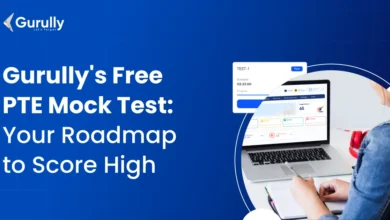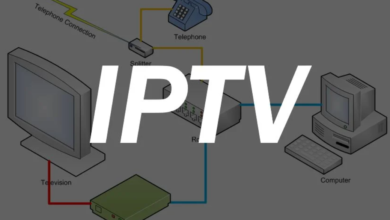How to Redump Files Yuzu: Quick & Easy Guide
To redump files in Yuzu, first ensure your Nintendo Switch is homebrew capable and has custom firmware installed. Next, use homebrew software to dump games, updates, and DLCs.
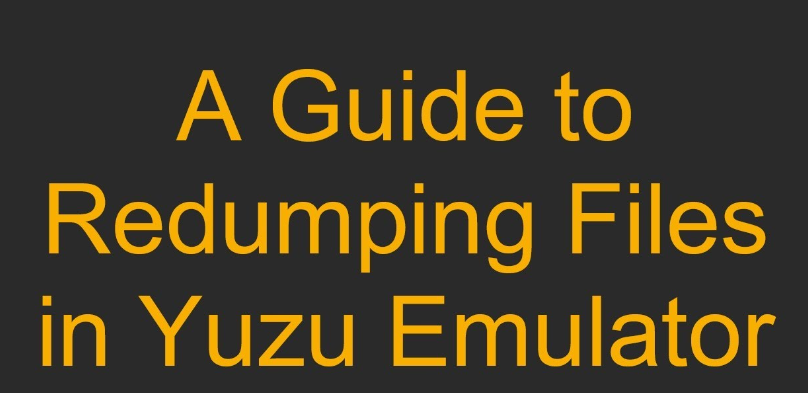
Redumping files for the Yuzu emulator involves backing up games and other content from your Nintendo Switch to your computer, allowing you to play them on the emulator with improved performance and graphics. This process requires a Switch that you can run homebrew applications on, as well as your legally obtained game files.
By utilizing tools such as NxDumpTool or Yuzu’s Dumping Guide, users can create backups of their games, updates, and DLCs. These backups can then be used with the Yuzu emulator to enjoy Switch games on a PC, providing enhanced gameplay experiences for users looking to maximize their enjoyment of Nintendo’s expansive gaming library on more powerful hardware.
Contents
Introduction To Yuzu And File Redumping
What Is Yuzu?
Yuzu is an open-source emulator. It allows your PC to mimic the Nintendo Switch gaming console. This means you can play Switch games on your computer. Yuzu transforms gaming by bringing Switch games to a wider audience who can enjoy them on different hardware.Importance Of Redumping Files
Redumping files is crucial. It secures and restores game data with precision. Think of it as a refresh for your game files, ensuring you play the game as it’s meant to be experienced. Here are why redumping files is essential:- Accuracy: Redumping helps maintain the integrity of the game.
- Performance: It can improve gameplay by fixing bugs or issues.
- Protection: Redumping safeguards against data corruption.
Prerequisites For Redumping
Required Hardware
To redump your games properly, specific hardware is needed. Bold is the way to go for essentials:- A working Nintendo Switch console – to extract the original game files.
- High-quality microSD card – with enough space for your game dumps.
- microSD card reader – to transfer files between your Switch and PC.
Necessary Software Updates
Software is just as crucial as hardware. Here’s what to update:- Ensure that your Nintendo Switch is running the latest firmware. This avoids compatibility issues.
- Update your Yuzu emulator to the latest version. This ensures you have the recent fixes and optimizations.
- Get the latest version of the software tools required for dumping. Tools such as
NXDumpToolneed to be current.
Step-by-step Redumping Process
Extracting Files From Your Console
Getting your game files ready is crucial. Here’s how:- Power on your console.
- Insert the game cartridge or open the digital copy.
- Go to the game options and select ‘Data Management’.
- Choose ‘Export Data’ and select your preferred storage.
Using Homebrew Applications
Homebrew applications unlock your console’s full potential.- Install a reliable homebrew app on your console.
- Navigate to the game section.
- Select the option to dump your game files.
- Follow the app’s instructions carefully.
Transferring Files To Your Pc
Now, move your files to your PC for Yuzu:- Connect a USB drive or SD card to your console.
- Copy the game dump from your console storage.
- Eject the USB drive or SD card safely.
- Plug it into your PC and transfer the files.
Troubleshooting Common Issues
Handling File Corruption
Corruption can make files unusable. It’s frustrating. Below are ways to handle it:- Check file size: Compare the file sizes. They should match official sizes.
- Verify hashes: Use tools to check file integrity. Correct hashes confirm good files.
- Re-download: If files are bad, try downloading again. Use reliable sources.
Dealing With Transfer Errors
When transferring files, errors can occur. These steps can help:- Secure connection: Ensure your internet connection is stable.
- Update software: Make sure Yuzu and transfer tools are up to date.
- Transfer method: If one method fails, try another. USB can be more stable than Wi-Fi.
Best Practices For File Management
Organizing Dumped Files
Keeping your dumped files organized is critical:- Create dedicated folders for different types of games.
- Label each file with clear names to identify them easily.
- Sort files by date or game title for quick access.
Maintaining Backup Copies
Safeguard your game progress with regular backups:- Copy data to an external drive or cloud service regularly.
- Store backups in multiple locations to prevent data loss.
Advanced Tips For Power Users
Improving Performance In Yuzu
Performance is key for an enjoyable gaming session. Use these settings tweaks:- Enable multicore processing to boost CPU operations.
- Adjust the graphics backend to match your GPU (OpenGL or Vulkan).
- Lower resolution scaling to decrease graphical load.
- Activate Asynchronous GPU Emulation for smoother gameplay.
- Enable or disable Vsync based on screen tearing.
Custom Modifications And Patches
Yuzu becomes truly personalized with modifications. Patching can resolve specific game bugs or unlock new graphics settings.- Locate community-created mods and patches.
- Access Yuzu’s mod directory: right-click the game and select Open Mod Data Location.
- Copy the relevant files here to apply the patches.
| Action | Impact on Performance |
|---|---|
| Enable Mods | Varies by mod |
| Apply Patches | Can improve stability |
Frequently Asked Questions On How To Redump Files Yuzu
How To Install Nsp Files On Yuzu?
Download and install Yuzu emulator on your PC. Open Yuzu, click “File,” then “Install files to NAND. ” Select your NSP file and confirm to start the installation process. Once installed, the game will appear in Yuzu’s list, ready to play.
What Are Redump Roms?
Redump ROMs are verified copies of original game discs, preserved for accuracy and archival purposes. They ensure fidelity to the genuine data, aiding in game preservation.
What Is Redumping In Yuzu Emulator?
Redumping refers to the process of creating a fresh copy of game files from your Nintendo Switch to use with the Yuzu emulator. This ensures that the emulator runs the game with the most up-to-date data, potentially improving performance and compatibility.
How To Initiate Redump Files For Yuzu?
To redump files for Yuzu, you need to use homebrew software on your Nintendo Switch to extract game data. Then, transfer the data to your PC where Yuzu is installed. Follow Yuzu’s documentation for detailed steps.
Conclusion
Mastering the redumping of files for Yuzu enhances your gaming experience and preserves your original content. Follow these steps carefully for best results. Embrace the journey of seamless emulation and game replay. For further clarity, revisit our tips, and don’t hesitate to reach out for help.
Happy gaming!